In addition to having global versus forum-specific moderators, phpBB allows you to place moderators into various roles. The permissions of the role determine how much power a moderator has. These moderators roles come out of the box:
-
Standard moderator. This type of moderator can use most moderating tools, but cannot ban users or change the post author.
-
Simple moderator. This type of moderator can only use basic topic actions. They cannot send warnings or use the moderation queue.
-
Full moderator. This type of moderator can use all moderating features, including banning.
-
Queue moderator. This type of moderator can use the Moderation Queue to validate and edit posts, but nothing else.
There is nothing to stop you from changing the default permissions for these moderator roles. The process is similar to changing user roles.
You could create a new moderator role. Let’s say you have a popular and busy forum with a lot of topics that are out of place. You want to keep the primary moderator for handling the bigger duties, but delegate moving topics, splitting topics, merging topics and locking topics to another type of moderator via a moderator role.
ACP > Permissions > Permission Roles > Moderator roles
First I create the role called Special Moderator. Since a Full Moderator has all permissions, I’ll start with its permissions and take away permissions I don’t want the role to have.
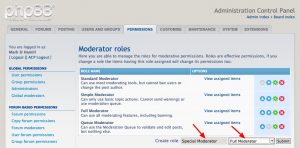
I enter “Special Moderator” in the Create role field, and select Full Moderator from the Use settings from dropdown, then press Submit.
On the next screen, I first went to the Post actions tab and clicked on the No column to disallow all those privileges. I did the same on the Misc tab. On the Topic actions tab, I left these as is. See the screenshot above. Pressing Submit created the role.
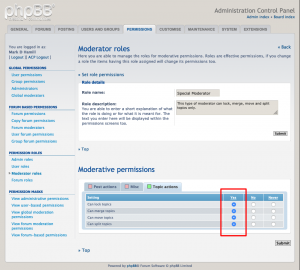
With the group now defined, I can select members to have this role. Since I want these moderators to do this for any forum, it’s easiest to make them global moderators, but with the Special Moderator user role.
ACP > Permissions > Global permissions > Global moderators
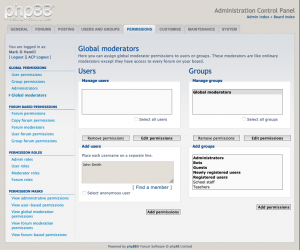
See screenshot above. The first step is to add the users to get this role in the Add users block, then pressing the Add permissions button. The Find a member link makes it easy to find the usernames, if you don’t know them.
The next step is to assign the moderator role to these users. In the Role dropdown, I select the Special Moderator role I created, then pressed the Apply all permissions button. See screenshot below.

Done!